Retrofitting CIC iDrive to an E60 and using the old style CCC controller may cause the cursor to skip from from the top to bottom of the screen and vice versa. This can be fixed by downgrading the firmware on the CCC iDrive controller with WinKFP.
| Part Description | Quantity | Price |
|---|---|---|
| K+DCan USB to OBD2 Cable | 1 | $24.99 |
| WinKFP | 1 | $0.00 |
WARNING: Before you start, make sure you have a charger capable of keeping the battery fully charged during the coding process. Make sure your laptop is on a charger as any interruption while coding a module can brick it.
Step 1:
First you need to have a copy of WinKFP installed. You can download it in the BMW Standard Tools pack from our downloads page here. If you have done a CIC retrofit you will most likely already have this set up, but if you don’t the Standard Tools pack will have a readme file telling you how to install the programs and set up your K+Dcan cable.
Step 2:
Next you will need to import the correct SP-Daten files into WinKFP for the E60 chasssis. Head to our downloads page here and click on SP-Daten files. Find E60.rar in the drive and download it. It will be around 3gb.
Locate and open the EC-APPS folder. It will be in the location you chose when installing the BMW Standard Tools pack. Open the folder called NFS.
Now you need to open the E60.rar file you downloaded. Drag and drop the folders called data and sgdat from E60.rar to the NFS folder.
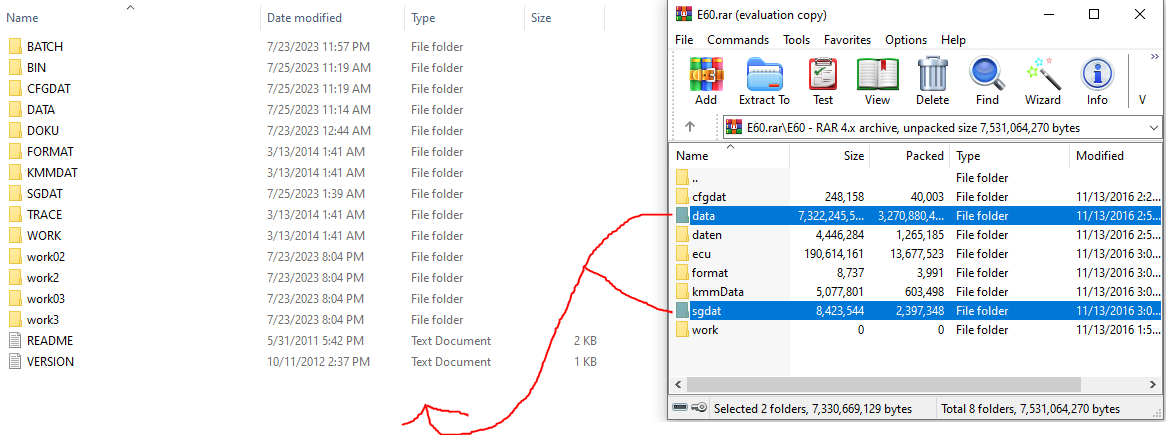
Replace all files in the destination when prompted.
Next, find and open your folder called EDIABAS. Drag and drop the folder titled ECU from E60.rar to this EDIABAS folder.
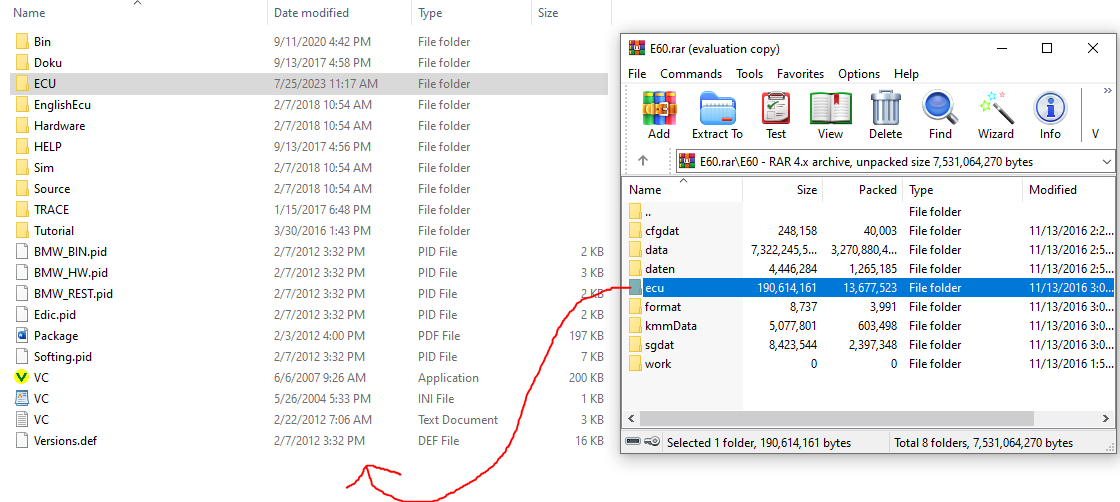
Once again, replace all files in the destination when prompted.
This is all you have to do to update your SP-Daten files.
Step 3:
Connect your battery charger to the battery terminals in the engine bay. Turn your ignition to ON and hook up your K+Dcan USB to OBD cable to your car and laptop. Verify you have a good connection to the car by opening INPA. If the two circles are solid black you have a good connection.
Step 4:
Open WinKFP and click Comfort Mode.
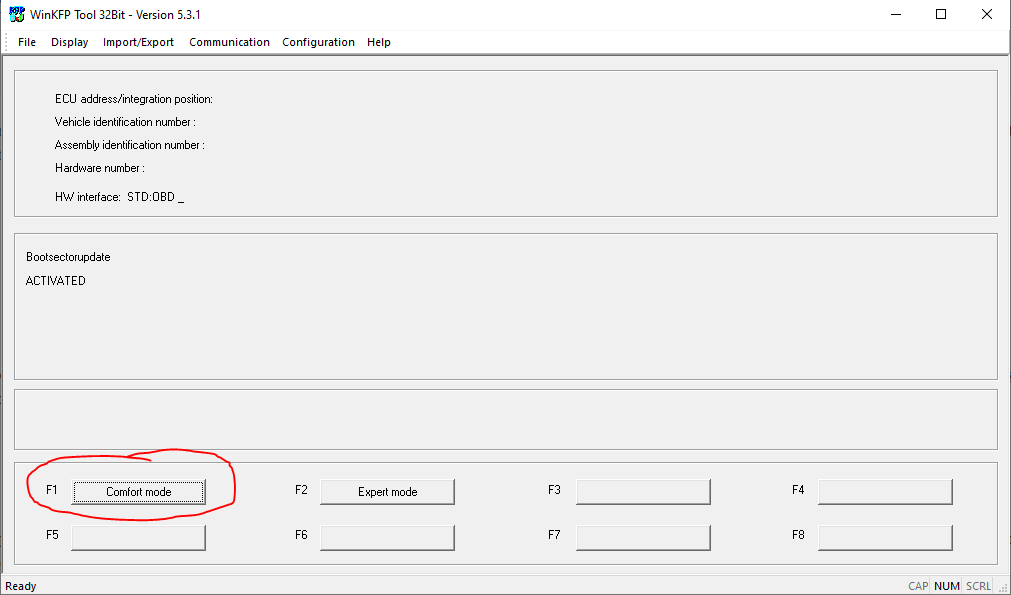
Next, click Choose ZUSB. This may also be called Choose Custom File depending on what version of WinKFP you have.
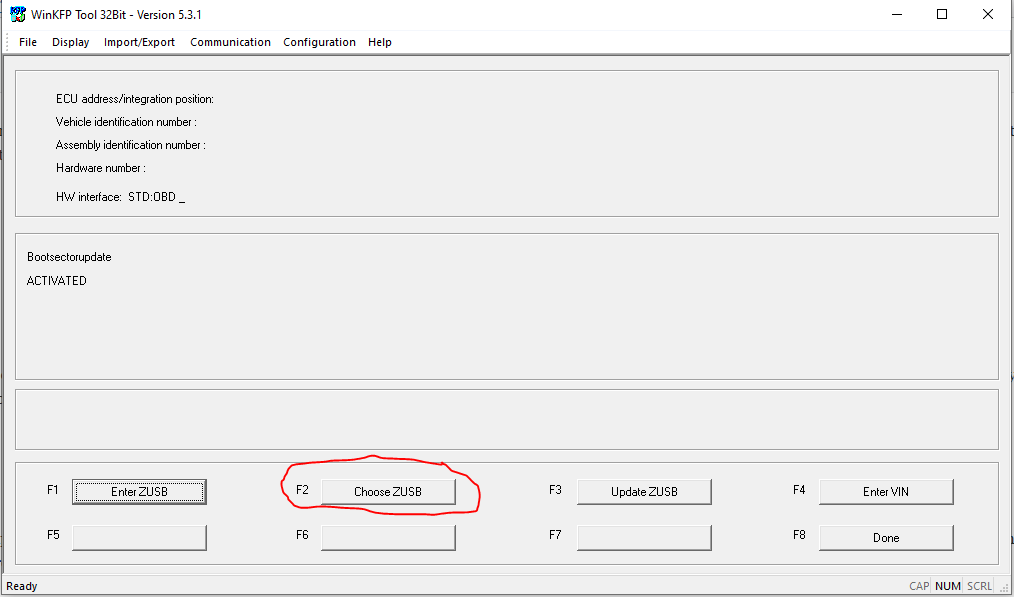
This will open a list of different modules that can be coded. The name for the CCC iDrive controller is ZBEH60. Scroll all the way down and you should see it under the ECU family column.
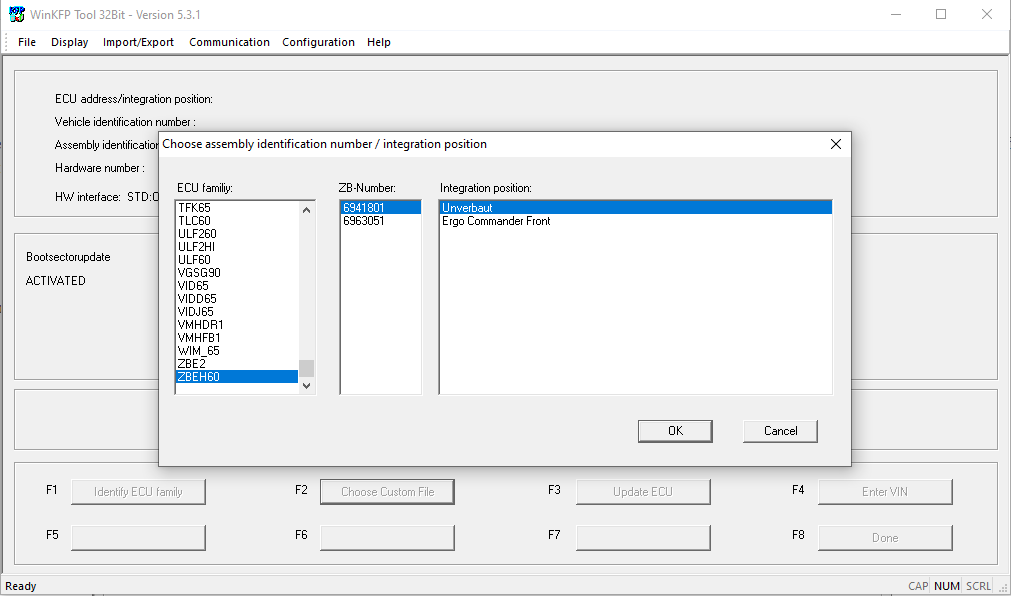
Make sure you have selected the options as seen above. Press OK and then click on Enter VIN. Type in your VIN and press OK.
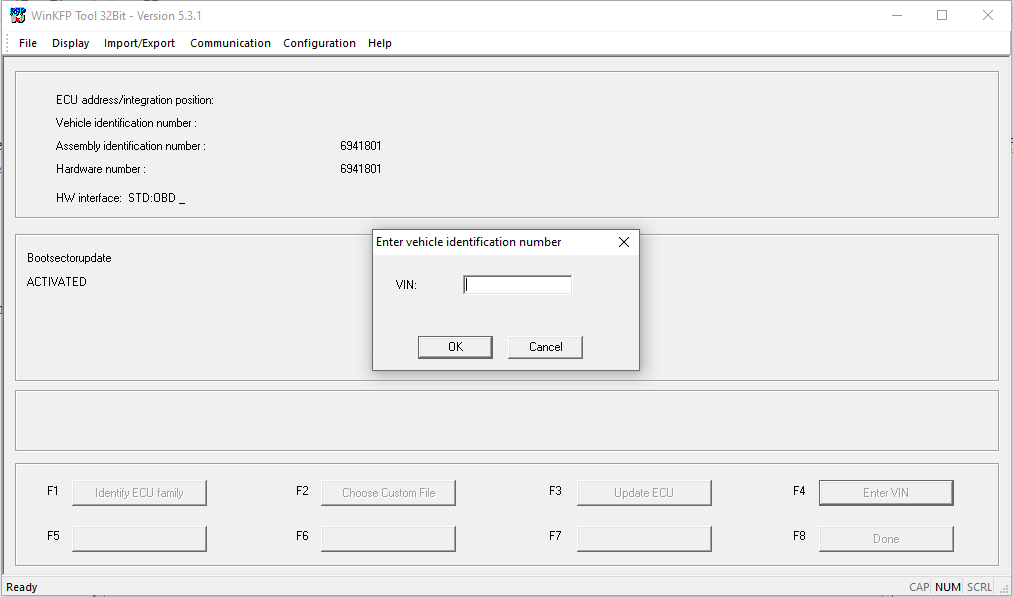
Next, click Done.
Click Program and click OK on the warning telling you how many times the module can be flashed. The blue loading bar may go to 100% several times. After a few seconds, the flash will be complete and your iDrive controller should work flawlessly with the CIC iDrive.